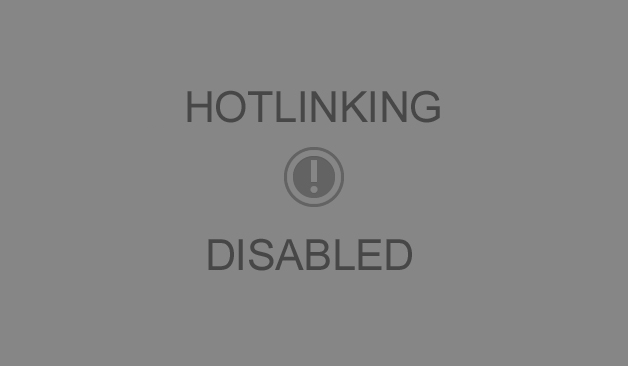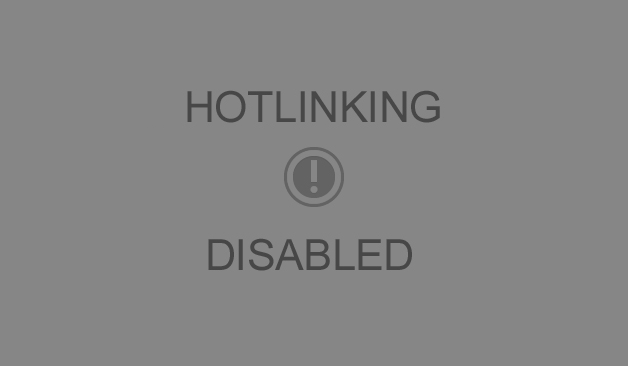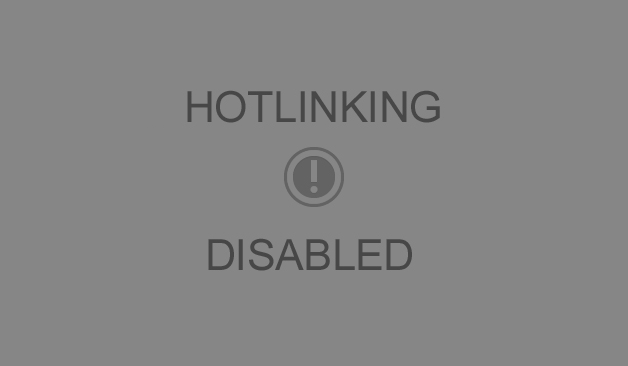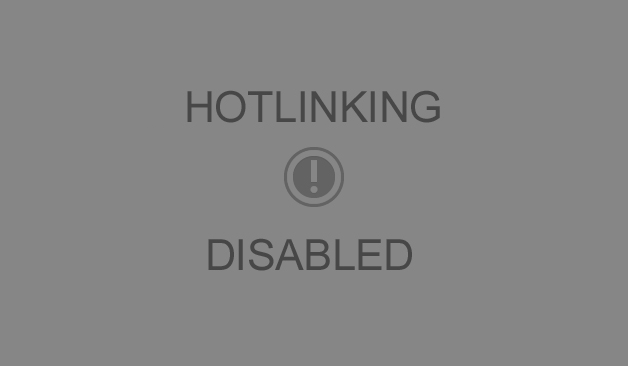Back to robotics! I dug out the Rovera 2WD robot that I started reviewing awhile back, added the center IR emitter/sensor and moved the left and right sensors closer to the middle, so it would be in line-following mode and loaded up the line following code. In order to have a track to follow, I printed out the pdf template patterns that Parallax has made available for their line scribbler robot and taped them down to some particle board. The first runs went quite badly, but after adjusting the damping variable in the provided code (the proportional response), and adjusting the width of the sensors and the run speed, it almost works:
As you can see, it navigates most of the course, but fails at the tricky sharp multiple curve at one corner of the track. You can also see that it wiggles a bit going straight down the track. I need to check it out more, but it also seems to be more sensitive and react more strongly to left than to right turns.
So, while I’ve got some work to do, I’d say the Rovera 2WD robot also makes a nice robot to experiment with line following. The provided code uses proportional control, but there’s no reason that you couldn’t add PD or full PID control logic, or drop back to bang-bang control to see how that works. The three sensors are fully adjustable in terms of lateral spacing, and you can also adjust the height if you want.
There’s also a modified version of the line-following code that transmits key variable values out while the robot is running, and a Processing program provided to graphically display the results, so that one can monitor the outputs of the sensors and the motor settings (or modify the code to track any other variable you want). That’s part of my next step. I’ve got the Processing code up on a laptop. I’m going to replace the complex curve with a simple one, and run the robot in some simple clockwise and counterclockwise loops to see how it behaves and see if it’s the motors or the sensors that seem to be generating the asymmetric behavior.
So, all in all, I’m quite happy with the Make Rovera 2WD kit. I’d recommend it for someone who has some experience with programming and isn’t afraid to do or learn some simple soldering. It also has a Ping ultrasonic sensor, which I’ve used on another robot, but not this one yet, so I can’t report on that aspect.
Side notes:
- The kit comes with an Arduino Leonardo, which many report having trouble getting uploads to work reliably on. I’m one of those. What’s working best for me is to hold down the reset key while launching the upload, then releasing the button immediately. I think they may have been better off going with a Uno.
- The book doesn’t tell you to move the library functions into the libraries sub-folder in your Arduino sketchbook. I hadn’t realized that’s where they should go, so when I went from 1.0.4 that I’d been using to 1.0.5, the new version of the Arduino IDE didn’t know where to look for the robot libraries, and gave error messages. A simple fix, but I see from various online forums that I’m not the only one who got caught by that on various projects.
- You can get the robot online through the Make Shed store, but also, if you have a MicroCenter near you, they’ve started to carry a lot of electronics kits, and I found mine at my local MicroCenter. Always nice to be able to give some maker business to local brick and mortar shops.